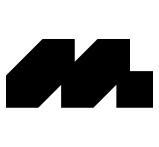Overview
By default, password logins are not set up. You have the flexibility to change your password at any time or change it if you forget it.
Setting your password
Follow these steps to set your password:
Log in to your Mobbin account.
Navigate to the top-right corner of the page and click on your avatar.
From the menu, select Settings.
On the Account Settings page, click on Set a password, in the Password section.
Enter your desired password, then click Save password to confirm. You are now all set!
Changing your password
Follow these steps to change your password:
Log in to your Mobbin account.
Navigate to the top-right corner of the page and click on your avatar.
From the menu, select Settings.
On the Account Settings page, click on Change password, in the Password section.
Input your new desired password, then click Save password.
Your new password is now set, allowing you to log in with the updated password.
Forgot your password
Here are the steps to follow when you have forgotten your password:
On the log in page, enter your login email.
If you see the Enter password field and have forgotten your password, click on the Forgot your password link.
Check your email inbox and either click the login link button or copy and paste the provided login code to log in.
Open the Account Settings page, locate the Password section, and click on Change password.
Input your preferred new password, then click Save password.
Your new password is now set, allowing you to log in with the updated password.
Removing your password
To remove your password, go to the Account Settings page.
Click on Remove password in the Password section.