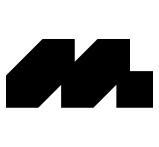Membership seats on the Team or Enterprise Plan belong to the team. You can provision Mobbin memberships to others by inviting them to join your team.
Mobbin automatically increases the number of seats if the number of members in your team exceeds the number of seats you have purchased. Your primary payment method will automatically be charged when this happens. Check out the article on seat-based billing to find out more.
Follow these steps to invite users to your team:
Log in to your Mobbin account.
Navigate to the top-right corner of the page and click on your avatar.
From the menu, select Membership.
Locate your team and click Members.
Click Add members.
Populate the text field with your team members' emails. To add multiple emails simultaneously, you can use commas, spaces, or semicolons as separators. Set their access level as either Admin or Member.
Click on the Send invites button, then confirm the addition of new members.
Your newly-added team members will already be in your team when they log in the next time.
Access levels for invited users
When you invite users with Member access, they gain full membership privileges, allowing them to view and contribute to the shared collection.
On the other hand, if you invite users with Admin access, they not only enjoy full membership benefits, but also additional capabilities to manage billing and users. For more details on team admin, refer to this article.