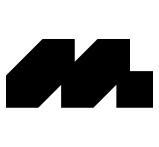Overview
You can manage your billing on the Billing page at any time.
On the Billing page, you can:
View your current plan
View your plan details
View your next payment details
Manage your payment method
Update your billing information
Download and view your past invoices
To access the Billing page, follow these steps:
Log in to your Mobbin account.
Click on your avatar at the top-right corner of the page.
Click on Membership from the menu
Click on Billing from the Pro membership or Team membership section.
Click on the Manage billing button to go to the Billing page.
View your current plan
In the Current plan section, you can view what plan you are currently on.
This section provides details on the billing interval you have selected and the date on which your plan is set to renew, marking the end of your billing cycle.
The amount you will be charged for your next invoice will also be reflected in this section. If you do not wish to continue your subscription and be charged further, you must cancel your subscription before this date.
Update your payment method
You can view and manage the card(s) added to your account in the Payment methods section.
The card identified as Default is the one used for recurring payments.
Ensure you have at least one valid card saved near the renewal date to prevent any disruption to your membership when it renews.
There must always be one card in your account at all times. If you intend to delete your payment method from your account, please contact us.
Update your billing information
You can manage your billing address, billing email and tax ID in the Billing information section.
The billing email is the designated email address for receiving payment notifications, invoices and receipts. It can be different to your login email. For example, if you want the invoices and receipts sent to the finance team in your organisation, you can change the email in this section to their email.
The billing address and tax ID will be reflected on your invoices and receipts.
Any adjustments or modifications to your billing information after the issuance of an invoice will only take effect on future invoices and receipts.
If you identify errors on an invoice or require adjustments, please contact us.
Update your tax information
The options to update your tax ID may vary between countries and regions.
You can check out our billing partner's (Stripe) full list of supported tax IDs on their website.
Update at checkout
At the checkout page, select the relevant country for your tax ID.
Check the I'm purchasing as a business option. This should reveal fields to enter your tax ID.
Update on billing page
On the Billing page, click on Update information in the Billing information section.
Under the Tax ID field, select the relevant country and insert your tax ID.
Click Save to apply the changes.
Access and download past invoices
You can access and download your past invoices and receipts in the Invoice history section.
By clicking on the icon, you will be redirected to a Stripe page, where you can download both the invoice and receipt.
If you have made a payment for a subscription, but do not find an invoice or receipt, please contact us.